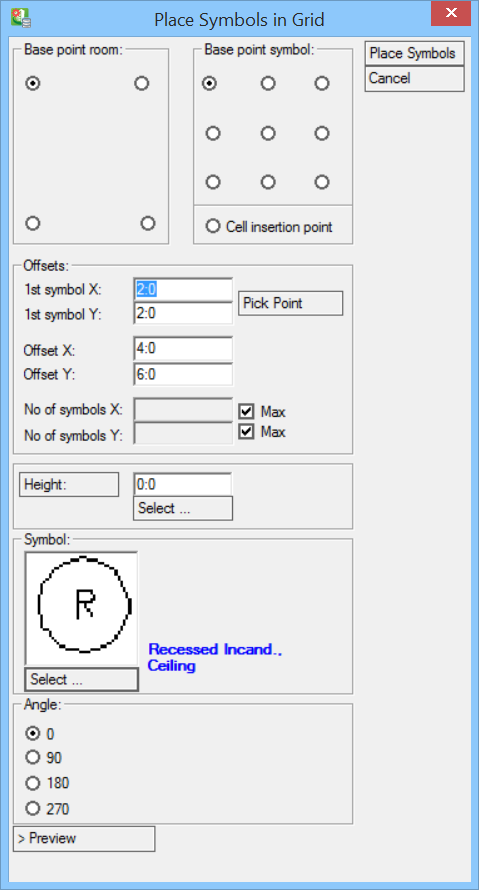Arrange Symbols Place in Grid
 Used to groups symbols on
existing ceiling grids in drawings.
Used to groups symbols on
existing ceiling grids in drawings.
| Setting | Description |
|---|---|
| Base point room | Select a room corner for the starting point of symbol arrangement, 4 options available. |
| Base point symbol | Symbol base point can be selected from available 9 options. |
| Cell insertion point | Select Cell insertion point as symbol base point, in place of base point selection. |
| Offsets |
|
| Height | Enter symbol height manually.
|
| Symbol > Select | Opens the Symbol Manager dialog. Select symbol to place. Symbol is shown as in preview box. |
| Angle | Select symbol angle. Options available are: |
| > Preview | Shows preview of symbol in the drawing with selected settings. The dialog disappears momentarily. Click in the view to return to Place Symbol In Grid dialog |
| Place Symbols | Inserts symbol arrangement in grid in the selected room in drawing. |
| Cancel | Closes the dialog. |